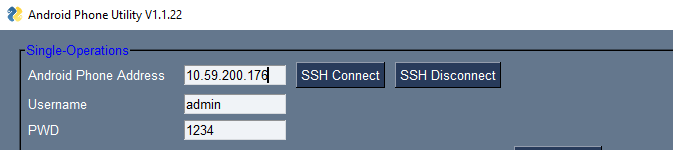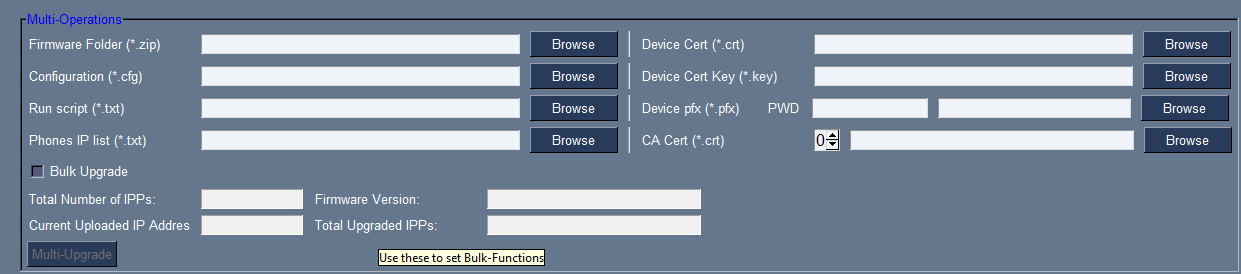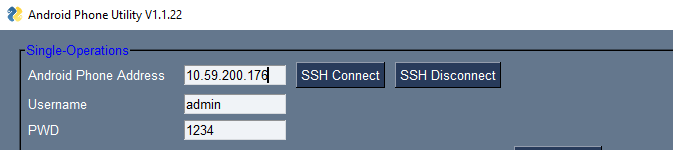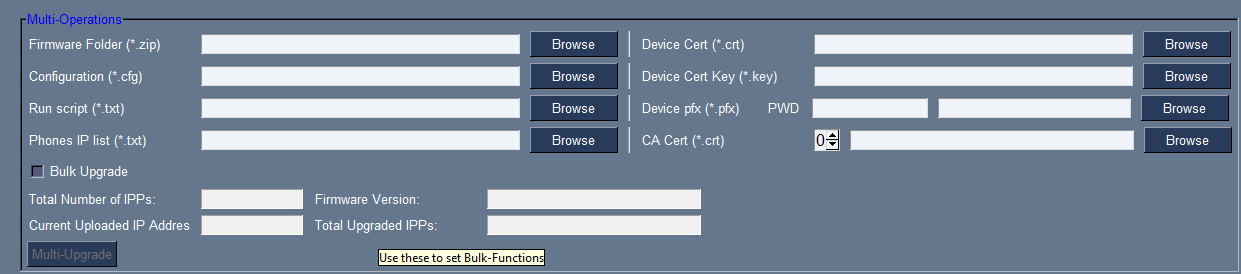AudioCodes Android Device Utility
Certificates can be loaded to a phone or to multiple phones using AudioCodes' Android Device Utility.
|
➢
|
To load certificates to a single device: |
|
1.
|
In the Android Device Utility (see Android Device Utility for detailed information about the application), enter the phone's IP address and click SSH Connect shown in the next figure. |
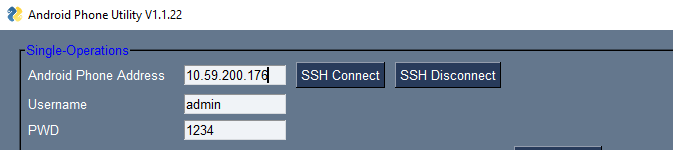
|
2.
|
Click theBrowse button next to the field 'Device Cert' shown in the next figure and then navigate to and select the certificate file to download.
|
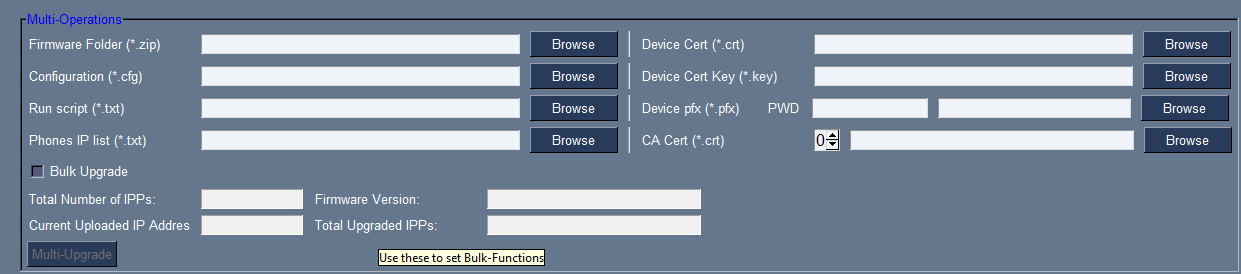
The loaded certificate's file name must be without spaces. Spaces between words can be created using an underscore _
|
3.
|
Click the Load Certificates button shown in the next figure, to add the certificate. |

|
4.
|
After a short period, view in the results pane 'Cert Successfully Installed'. |
|
➢
|
To load certificates to multiple devices: |
|
1.
|
In the Android Device Utility (see Android Device Utility for more information), enter the phone's IP address and click SSH Connect. |
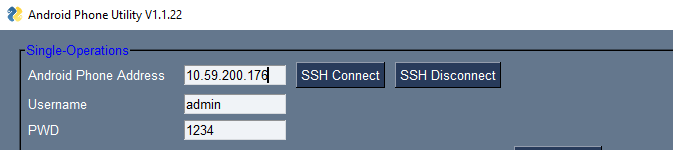
The loaded certificate's file name must be without spaces. Spaces between words can be created using an underscore _
|
2.
|
Click theBrowse button next to the field 'Device Cert' under Multi Operations and then navigate to and select the certificate file to download.
|
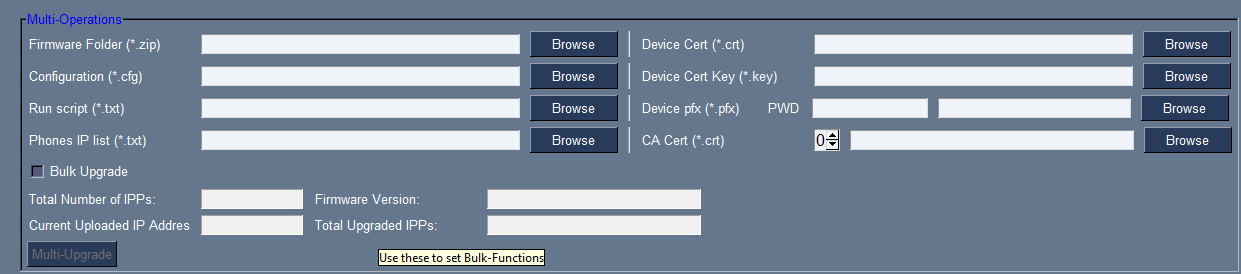
|
3.
|
Adjacent to the field 'Phones IP list' under 'Multi Operations', click the Browse button and then navigate to and select the txt file listing the IP addresses of the phones to which to download the certificates. The IP addresses are listed one under the other. Each occupies its own line. No notation between them is required. |
|
4.
|
Click the now activated Load Certificates button shown in the next figure, to add the certificates to the phones. |

|
5.
|
After a short period, view in the results pane 'Certs Successfully Installed'. |